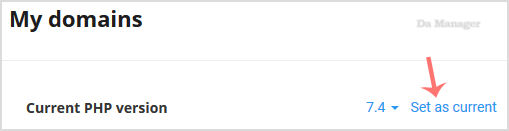You can use CloudLinux's Select PHP Version to change your website's PHP Version. CloudLinux provides various PHP Versions to choose from.
1. Log into your cPanel account.
2. In the Software section, click the Select PHP Version.
![]()
3. On the right side of Current PHP version, click on the drop-down menu and choose the version you wish to use.
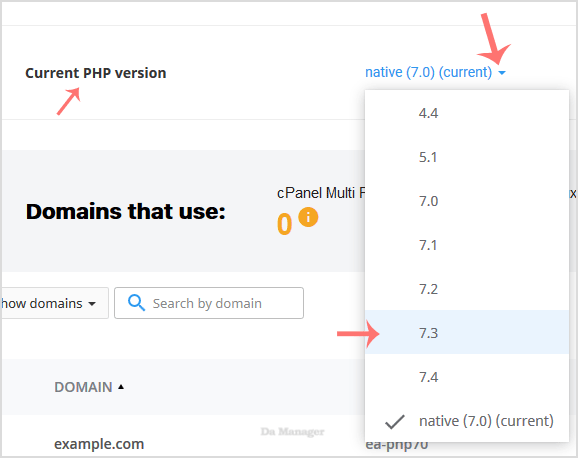
4. Click Set as current.