You can use CloudLinux Selector to enable or disable available PHP extensions in DirectAdmin.
1. Log-in to your DirectAdmin account.
2. In the Extra Features section, click on the Select PHP version icon or type Select PHP in the navigation filter box. The option will appear. Click on it.
![]()
3. Click on the Extensions menu.
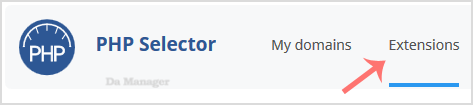
Note: If the Extensions page shows an error related to the native PHP version, change it to a non-native version first.
4. For enabling the extension, you will need to tick mark that option. If you wish to disable it, then unmark it, and it will be disabled.

Watch video





























