Follow these steps to change your Plesk account password:
1. Log in to your Plesk account. (e.g., https://example.com:8443 )
2. In the Sidebar Menu, click on Account.
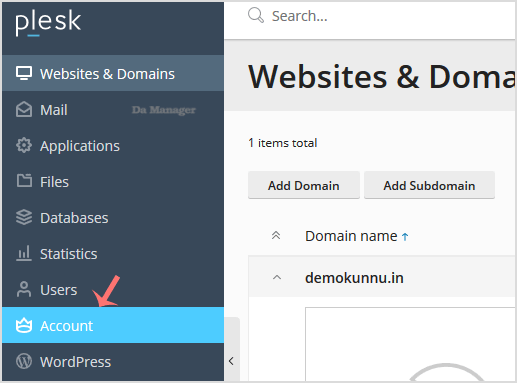
3. Under Account Information and Tools, click on My Profile.
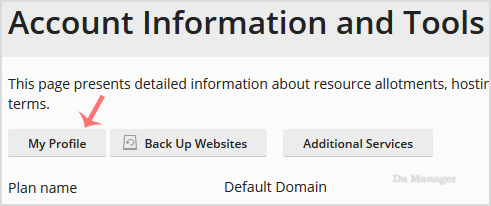
4. In the password field, enter your password or click Generate.
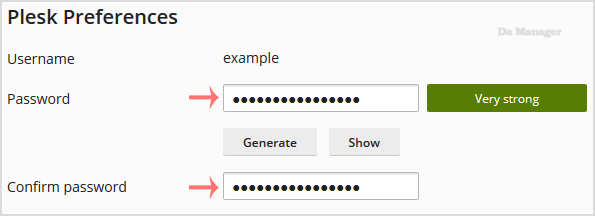
5. Then scroll down and click Apply.
Your password will be updated. You can then close the browser window.





























