Follow these steps to reset your Plesk account password:
1. Open your Plesk login URL. (e.g., https://example.com:8443 )
2. Click on the Forget your password link.
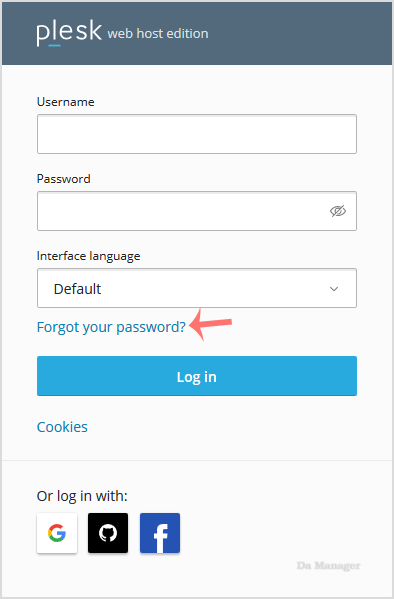
3. On the Reset password page, enter your email address and click Send.
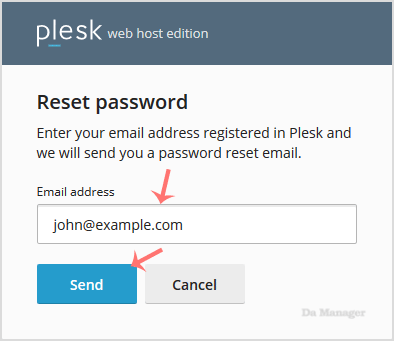
4. You should receive a reset link in your email. Open it and click the reset link or copy it and open the link in your browser.
5. Enter your new password or click generate to create a strong password. You can copy it by clicking on the view password icon.
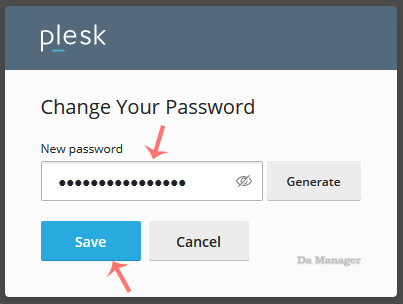
Your password will be reset. You can then access your Plesk account using your new password.





























